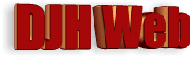
Providing documents as PDFs on websites
by David Halls
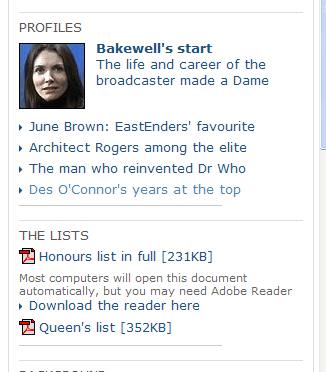
From BBC website on 13th June 2008 Queens's Honour Lists - use of PDFs
Documents in Portable Document Format (PDF) are widely used today on websites, perhaps too widely. Here I will use the term PDF to describe any document produce in Portable Document Format. It is slightly illogical, I know, but it follows common usage.
This article discusses when it is appropriate to use PDFs, how to produce and use them and finally a recommendation for alternative software to view them more quickly.
Arguments for the use of PDFs
The format is consistent across various platforms and provides a way of ensuring consistent printing style. PDFs are therefore suitable for documents that you expect the user to print out, e.g. forms to be completed offline. Outside websites, PDFs are suitable for sending by email; many companies send invoices by email as PDF attachments.
It is also straightforward to convert into a PDF a document that has been created using other software, e.g. Word documents, spreadsheets or publications. Thus documents that have been created for distribution in other ways, e.g. minutes of meetings, brochures, newsletters, can be converted into a format for viewing on the web. Very little extra effort is necessary to do this. However, it does not mean that it is a good idea particularly if you would like visitors to your websites to read the document,
Arguments against the use of PDFs
When I come across a PDF on a website or in a search, I stop and ask myself whether I really need to view this document. It will take some time to download and then I do not like reading PDFs on screen. I much prefer HTML pages.
The main problems with PDFs are:
- Filesizes can be large requiring a considerable download time
- Your browser will need to load additional software, Adobe Reader or alternative PDF reader, to view the file, This also take time. The toolbar on the reader must be used for saving or printing, not the toolbar on the browser.
- The whole document has to be downloaded before you can see whether it has the information you need. In an HTML document, you view a page at a time and, if a summary page indicates that this document is irrelevant, you have not wasted much time.
- PDF documents are designed for print format, normally portrait mode (i.e. vertical) and do not view nicely on a monitor screen which is wider than tall. I particularly find problems scrolling up and down a PDF document.
I have heard the use of PDFs described as a good way of burying documents, e.g, minutes of meetings, that you are not bothered whether people read them. An article by Jakob Nielsen is well worth reading. He advises that PDF should only be used for documents that users need to download and print. Documents with 5 or more pages are good candidates for downloading, e.g textbooks or manuals.
Creating PDFs
Some software already has the possibility of converting documents into PDFs. A good example is Open Office which allows conversion from word processing, spreadsheets and presentations.
I can recommend CutePDF Writer as a general purpose solution to the production of PDFs from any Windows software that produces printable output. This is a free 6.55MB download, including the opensource Ghostscript Postscript to PDF convertor and, once installed, it acts as if it were an alternative printer. It will convert any document to a PDF without fuss. If you must have clickable links in your document, then CutePDF, as with other alternative free PDF readers, will fail to convert links. Open Office, however, does this successfully.
 .
.
Since you are producing a document that you expect your website visitors to print out, you should consider what size of paper they are likely to use. Except in North America, the paper size is based on the ISO standard and the most common size is A4. My UK Building Society produces credit card statements in PDF format at a size of 8.5" x 14.0" which appears to be "Legal" size. This may be what they use in their offices, but their customers will undoubtedly have only A4 paper.
Linking to PDFs
If you are providing a link to a PDF document, please give your readers some help:-
- Let them know it is a PDF document. There are icons now widely used that indicate a PDF document.
- Indicate the size of the document. This will give them some idea how long it will take to load.
- Indicate that they will need a PDF reader to view the document and possibly provide a link to Reader software.
This is illustrated in the image at the top of this article which is taken from a screenshot of the BBC website when the Queen's Honours Lists were released.
Viewing PDFs
The standard viewer for PDFs is Acrobat Reader. This is a 22.4MB download and will also try to install other software on your computer. Adobe Reader has been listed on ZDNet as Number 1 in a list of the Ten Most Annoying Software. It takes a long time to load which is particularly irksome when viewing PDFs on a website.
A better alternative is Foxit Reader, which I can recommend from personal experience. This is only a 2.55MB download and loads very quickly making viewing PDFs more reasonable.
Conclusions
Use PDFs wisely, not just because it is convenient to produce them from existing documents. If you want a visitor to your website to read the content, convert it to HTML. Even for printing, small documents can be successfully handled in HTML through a printer-friendly print style sheet. Try printing out this article to see what I mean.
Occasionally, it might be a good idea to provide information both as HTML and PDF versions. Scientific and medical journals do this. The Lancet, for example, provides its articles as HTML, printer-friendly HTML and a PDF version.
Artice Date: 16th July 2008